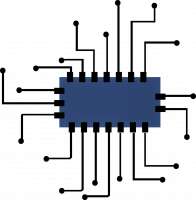How To Add Perfect Youtube Thumbnails To Increase Views
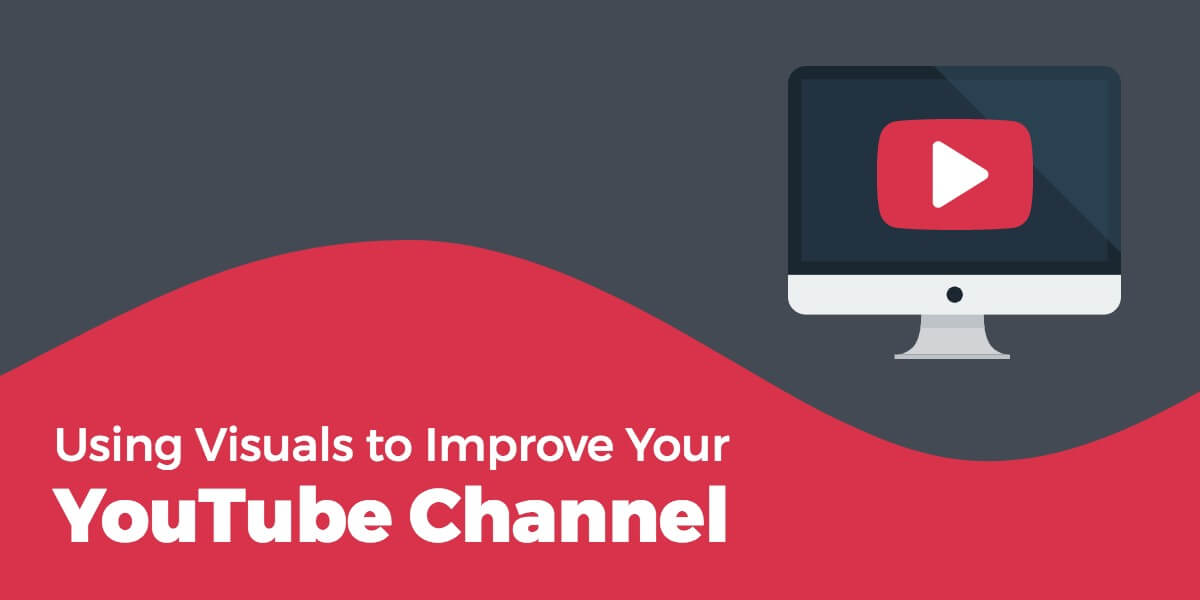
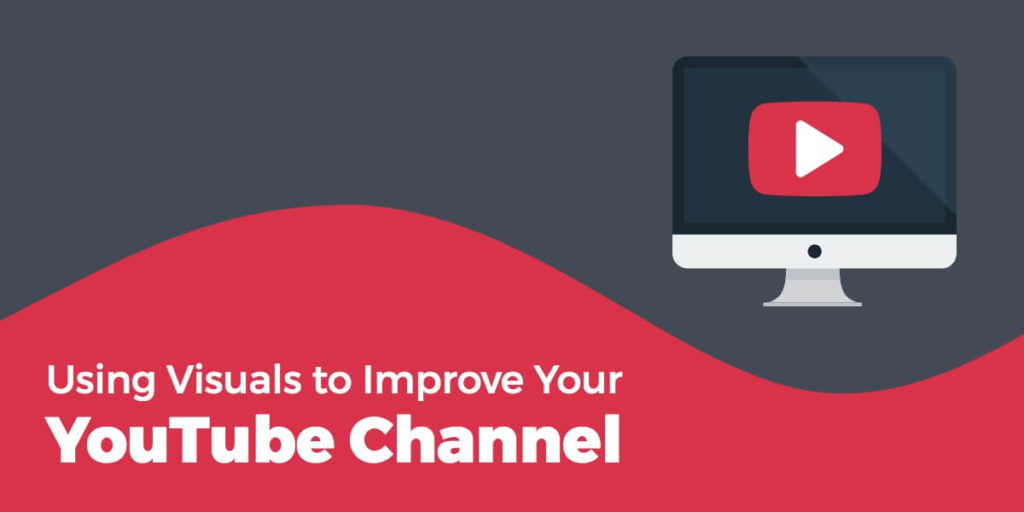
If you want to increase your views the easiest way to go about it is dedicating time to generate video thumbnails. Millions of videos are watched daily on YouTube, it does take a bit of creativity to stand out. Your task is to sell your video with only a still image. Thumbnails are proven to increase your clickthrough rate which reflects how the YouTube algorithm blesses your video with views. This article will go over highlighting the best thumbnail guidelines and practices for YouTube.
YouTube Thumbnail Dimensions
Optimize your YouTube thumbnails with these dimensions: 1280 pixels wide by 720 pixels tall, with a minimum width of 640 pixels. A ratio of 16:9 is ideal as its used most often in YouTube players and previews. Note: Make sure your file doesn’t exceed the maximum size of 2MB
Google has released their own guide here but let’s dive in ourselves and touch on what everything is about
YouTube thumbnail resolution
The resolution is a minimum of 1280 x 720. This has to do with the image quality. If the resolution is too low, the image will look well, not good..
Minimum width for thumbnail images
The minimum width for your image is 640 pixels. If you are creating an image in Photoshop, this is the smallest canvas width you can use. Ideally, you should make it larger, at 1280 pixels wide.
The maximum YouTube thumbnail size
The image you upload must be under 2MB. If not, YouTube will not allow you to upload it onto the platform.
Required formats for YouTube thumbnails
The format of your thumbnail must be an image file. The image file types that YouTube allows include .JPG, .GIF, .BMP, or .PNG.
Recommended ratio for thumbnail images
Your image ratio should be 16:9. If you create a pixel perfect canvas for your thumbnail, at 1280 x 720 pixels, you will have the correct ratio. 16:9 is the standard.
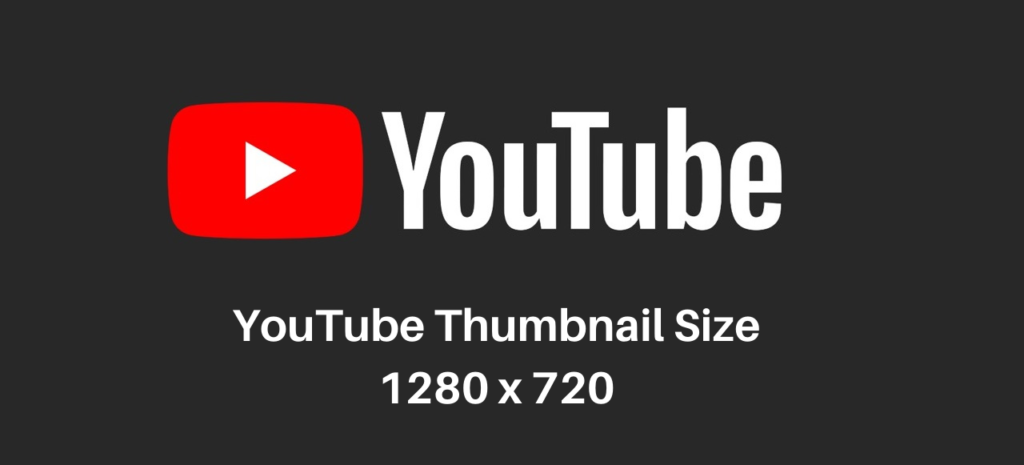
How to change a thumbnail on YouTube
If you don’t choose a thumbnail image, YouTube will automatically select one for you. Sometimes, this might not the best reflection of your content..
If you don’t have time to create your own, you can still change the thumbnail image, as YouTube will automatically suggest three thumbnails. Changing to one of these three images is fairly simple.
Step One: Go to your YouTube channel home page
To access your YouTube thumbnail image, click on your icon (also considered your profile picture) in the upper-right corner.
A drop-down menu will appear. Click on “my channel.”
Step Two: Select your YouTube video
From there, click on “videos,” located just right of the “home” button.
Now you will see all the videos you have uploaded to your YouTube channel, including the thumbnail for each video. Select the video for which you would like to edit your YouTube thumbnail.
Step three: Click the “Edit video” button
Once you have clicked on the correct video, you’ll see an “edit video” button under the YouTube player.
Step four: Choose your YouTube thumbnail image
Once you click the “edit video” button, you will see that YouTube auto-generates three potential thumbnail image choices.
Simply click on the image you’d like to use as your thumbnail, then click save in the upper-right corner.
How To Make Your Own Custom Thumbnail for YouTube
First the most simple is just taking a screenshot of your video in fullscreen and just using the still image from that as a thumbnail. You could also take a couple shots with a camera while filming, or even assemble a few images into a collage. There are a few options out there for YouTube Thumbnail Generators, a free solution can be found here
YouTube Thumbnail Best Practices
If you consistently break YouTube’s guidelines, you will lose the ability to upload custom thumbnails and then this is all for nothing so..
1. Logo Placement Matters
If you are including your company logo in the thumbnail, consider placing it in an upper corner of your video, especially if you also have text. Then the logo will still give you brand awareness without taking away focus.
2. Keep It Simple
You don’t want a thumbnail with too much going on in it, or that takes too much time to infer meaning. You want something simple that delivers, don’t get hung up on it. Play around and test for yourself.
3. Readability
If you’re using any text in your thumbnails make sure it is readable against the background, sometimes on smaller screens some things may not appear as visible as you’d hope.
4. Hook Em With Your Thumbnail
Your thumbnail image should get viewers eager and entice them to watch your video. Whether the thumbnail invites them to learn something new or to see what happens- the purpose is to create audience engagement. Curiosity is one of the best ways to get views. People don’t like the feeling of uncertainty. Aim your thumbnail towards that.
5. Follow the YouTube community guidelines
YouTube has community guidelines that must be followed by all users. This applies to all of your videos and channel art, including thumbnail images.
The guidelines are fairly basic. Think family-friendly with no violence or nudity. As long as you keep it PG, you shouldn’t have a problem, but be sure to read the full YouTube community guidelines to ensure you don’t run into any trouble.
BONUS: Loads of thumbnail templates available here