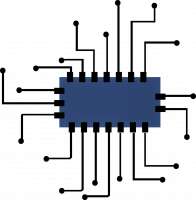How to Connect AirPods to Mac 2021


If you’re looking to sync Airpods to your Macbook or Macbook Air you’ve come to the right place. Let’s get right to it, it’s pretty simple.
Step 1: Open the lid of the Airpods case.
Step 2: Press and hold the setup button on the back of the case until the status light flashes white.
Step 3: On your MacBook Pro or MacBook Air, choose Apple menu > System Preferences, then select Bluetooth.
Step 4: Select Airpods in the devices list, then Connect.
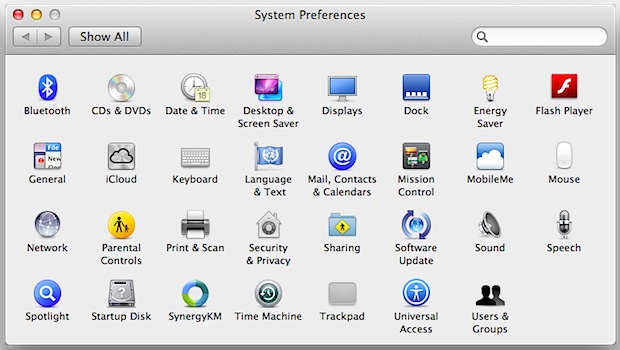
How to Enable Siri using Airpods
Once the AirPods are connected to the MacBook Air or MacBook Pro, click enable to be able to say “Hey Siri” to start using Siri with your Airpods.
How to use Airpods with your MacBook when already connected to your iPhone

Step 1: The iPhone and your MacBook Air or MacBook pro have to be signed in to iCloud with the same Apple ID.
Step 2: The Airpods might be ready to use with your MacBook.
Step 3: Place your AirPods in your ears and click either the Bluetooth menu or the volume control in the menu bar on your MacBook.
Step 4: Now, choose AirPods from the list.
That’s all there is to it. You can now pair your airpods
Troubleshooting no sound in Airpods on Mac
- Click the Bluetooth menu or the volume control in the menu bar and make sure that your AirPods are selected as the output device.
Note: If you are using Airpods (2nd generation), make sure that your Mac has macOS Mojave 10.14.4 or later. Airpods Pro requires macOS Catalina 10.15.1 or later.
Source: Apple support