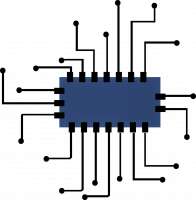How To Block Ads On Smart Tv

Different Ways To Block Ads On Smart Tvs
There are numerous different methods to blocking ads on your smart tv. We will break down each of these techniques in this article, so keep reading.
First, you can create a blocklist in your routers firewall settings to block these domains from serving ads, it is somewhat difficult and requires you to access your routers admin menu. We’ll go over this method at the end.
Second, you can install an app called Blockada if your smart tv is running Android. The app will work on any device that runs android. Blokada is updated frequently by its dedicated developers. But it is recommended to get Blockada 4 for TVs.
Maybe You Just want Youtube TV No Ads?
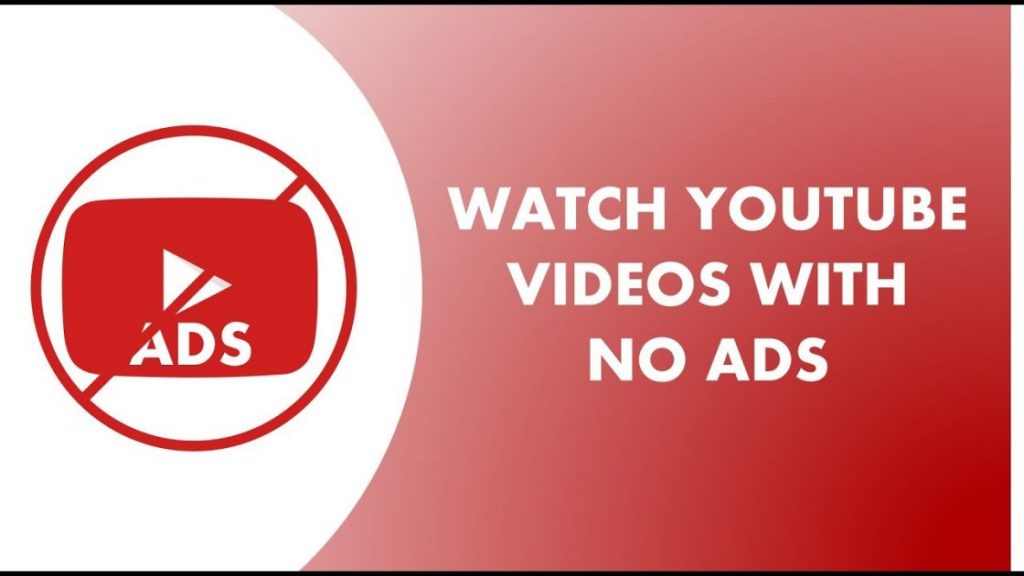
You can install a 3rd party youtube app that blocks ads automatically across youtube while still allowing you to be signed in. It is open source so if you know what you’re doing you can look at the source code and see that it is in fact safe to use.
Features
- 4K support
- Runs without Google Services
- Designed for TV screens
- Stock controller support
- External keyboard support
How to setup:
- In your Smart TV, launch the web browser and head over to: Smart YouTube TV
- Select ‘Stable Release‘ from within the Downloads section (or Click HERE)
- Launch the app and sign in with your Google account if you want to sign in. (Not required to sign in, but it works)
- Play any video and enjoy an add free experience.
Install Blockada On Smart TVs & Firestick
Install Blockada On Amazon Fire Stick
To block ads on an Amazon Fire Stick follow the instructions below:
- Open the Downloader app
- Go to Blokada.org
- Install the latest version
- And you are done.
Install Blockada On Android TVs
- Go to the Settings of your Android smart TV.
- Scroll to find “Security and restrictions”
- You’ll find the option of “Unknown Sources” at the top of the screen.
- Toggling on the above option, you’ll be shown a warning message reading.
- Accept and go ahead with installing Apk file from HERE (Blockada 4 is recommended for TVs)
Block Ads Using Router Firewall Rules
1. Login to your router
First we need to login to our router. The list below shows the common IP addresses and default logins for your router. If your router isn’t listed here, then check google for your specific model for more information about accessing your router.
| Brand | Ip Address | Username | Password |
|---|---|---|---|
| Asus | 192.168.50.1 | admin | admin |
| AT&T U-Verse | 192.168.1.254 | admin | (see sticker) |
| Belkin | 192.168.2.1 | admin | admin |
| Comcast | 10.0.0.1 | admin | password |
| D-Link | 192.168.0.1 | admin | (none) |
| Netgear | 192.168.0.1 | admin | password |
| Linksys | 192.168.1.1 | admin | admin |
2. Find the settings page
We need to find the correct settings page where we can filter URL’s or block content. This will be different for pretty much every router. But look for a page named “Security”, “Firewall”, or “Parental controls”.
Below are the most common routers structure information:
| Brand | Page |
|---|---|
| Asus | Advanced Settings > Firewall > URL Filter tab |
| AT&T U-Verse | Parental Controls > (select device you want to limit) |
| Belkin | Parental Controls > Website Filters |
| Comcast | Parental Controls > Managed Sites |
| D-link | Features or Advanced > Website Filter |
| Netgear | Advanced > Security > Block Sites |
| Linksys | Parental Controls |
3. Block the domains
If you have found the correct page in your router we can start with blocking the websites so ads won’t show up anymore on the Smart TV.
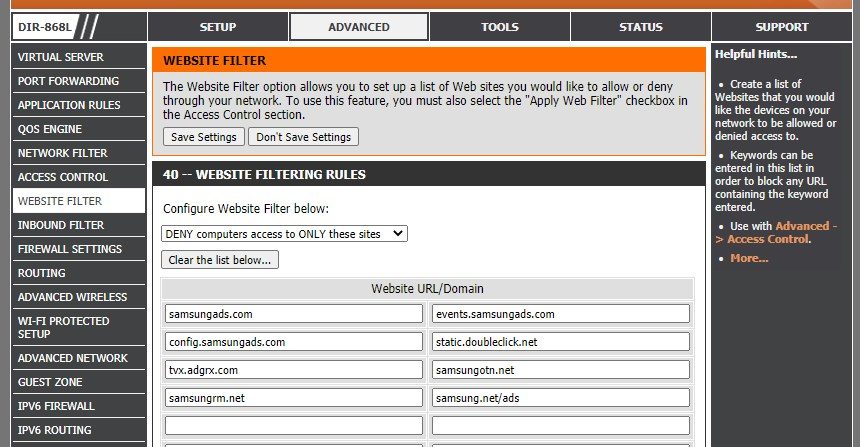
Domains to block
So the list of domains that we are going to block vary for each TV brand.
For some brands, it’s enough to block a couple of domains, so I added a minimal list and the extended version in case you are still seeing ads with the minimal list.
Samsung Smart TV
For a Samsung TV you need to block the following domains:
- samsungads.com
- events.samsungads.com
- config.samsungads.com
- static.doubleclick.net
- tvx.adgrx.com
- samsungotn.net
- samsungrm.net
- samsung.net/ads
Additionally you can also block the following domains for Samsung:
- gpm.samsungqbe.com
- log-config.samsungacr.com
- samsungacr.com
- samsungcloudsolution.com
- samsungcloudsolution.net
- samsung.com
- log-config.samsungacr.com
- ads.samsung.com
LG TVs
To remove the ads on your LG TV you will need to block the following domains:
- ngfts.lge.com
- us.ad.lgsmartad.com
- us.info.lgsmartad.com
- lgad.cjpowercast.com
- edgesuite.net
Additional domains:
- ad.lgappstv.com
- smartclip.com
- smartclip.net
- smartshare.lgtvsdp.com
- us.ibs.lgappstv.com
- us.lgtvsdp.com
- us.rdx2.lgtvsdp.com
- yumenetworks.com
- aic-ngfts.lge.com
Roku TVs
To block the ads on a Roku Smart TV:
- cooper.logs.roku.com
- track.sr.roku.com
- p.ads.roku.com
- bif.sr.roku.com
- traces.sr.roku.com
- cloudservices.roku.com
- scribe.logs.roku.com
- amarillo.sb.roku.com