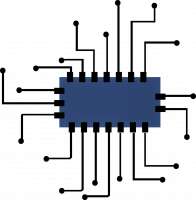5 Time-Saving Excel Tips and Function Cheatsheet for Beginners
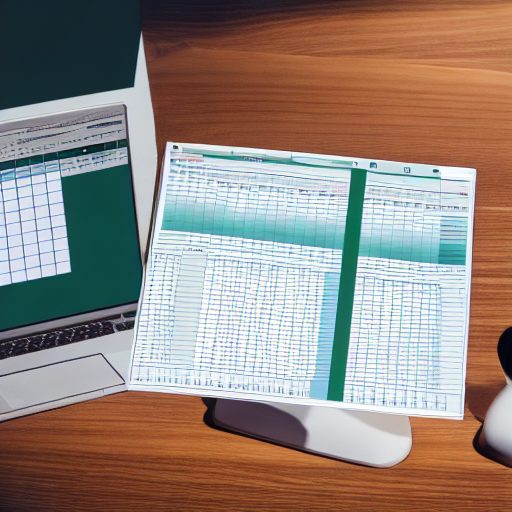

Excel is an incredibly powerful tool that can help you organize, analyze, and visualize data. Whether you’re a student, a professional, or just someone who wants to stay on top of their finances, mastering Excel can save you time, improve your productivity, and open up a world of possibilities. In this article, we’ll share some of our favorite Excel tips and tricks that will help you work faster and more efficiently.
Tip #1: Keyboard shortcuts
One of the easiest and most effective ways to save time in Excel is to use keyboard shortcuts. These are special combinations of keys that allow you to perform common actions quickly and without having to use the mouse. For example, pressing Ctrl + C will copy the selected cells, and Ctrl + V will paste them.
To see a full list of Excel’s keyboard shortcuts, go to the File menu, click Options, and then select the Shortcut Keys tab. From here, you can browse the list of shortcuts and even customize them to suit your needs.
Tip #2: Quick Access Toolbar
Another time-saving feature in Excel is the Quick Access Toolbar. This is a customizable toolbar that appears at the top of the Excel window and allows you to quickly access the most frequently used commands. By default, the Quick Access Toolbar includes common commands such as Save, Undo, and Redo, but you can add any command you like to it.
To customize the Quick Access Toolbar, right-click on it and select Customize Quick Access Toolbar. From here, you can choose which commands to add or remove from the toolbar. You can also change the order of the commands and even create new groups to organize them.
Tip #3: Flash Fill
Excel’s Flash Fill feature is a powerful tool that can help you quickly extract and combine data. It works by automatically detecting patterns in your data and filling in the rest of the cells for you. For example, if you have a column of first names and a column of last names, you can use Flash Fill to create a new column that combines the first and last names.
To use Flash Fill, start by typing the first few entries in the new column. Then, press Enter and Excel will automatically fill in the rest of the cells for you. If it doesn’t work as expected, you can use the Data tab to fine-tune the settings and tell Excel how you want the data to be formatted.
Tip #4: Conditional formatting
Conditional formatting is a feature in Excel that allows you to quickly identify and highlight important data. It works by applying formatting rules to your data based on certain conditions. For example, you could use conditional formatting to highlight all the cells that contain numbers greater than a certain value, or all the cells that contain dates within a certain range.
To use conditional formatting, select the cells you want to apply the formatting to, then go to the Home tab and click the Conditional Formatting button. From here, you can choose from a variety of pre-defined rules or create your own. You can also adjust the formatting options to control the font, color, and other attributes of the cells.
Tip #5: Pivot tables
Pivot tables are a powerful tool in Excel that allows you to quickly summarize and analyze large datasets. They work by organizing the data into rows and columns and then applying calculations such as sums, averages, and counts to the data. For example, you could use a pivot table to quickly calculate the total sales for each product in a dataset.
To create a pivot table, first select the cells you want
Pivot tables (example)
Creating a pivot table in Excel is easy. First, select the cells you want to include in the pivot table, then go to the Insert tab and click the Pivot Table button. In the Create Pivot Table dialog box, choose where you want the pivot table to be placed and click OK.
You can read more about Pivot Tables here
Next, a new worksheet will appear with an empty pivot table and a PivotTable Field List on the right side. To add fields to the pivot table, simply drag them from the Field List and drop them into the appropriate areas. For example, you could drag the “Product” field to the Rows area, the “Sales” field to the Values area, and the “Month” field to the Columns area.
Once you’ve added the fields, you can use the PivotTable Field List to modify the pivot table by changing the calculation methods, filtering the data, or adding subtotals and grand totals. You can also use the PivotTable Tools tabs to further customize the appearance and formatting of the pivot table.
By using these tips and tricks, you can save time and improve your productivity with Excel. Whether you’re a beginner or a seasoned pro, these tips will help you work faster and more efficiently, and unlock the full potential of this powerful tool.
Excel Cheatsheet: 75 Useful Excel Functions and What They Do
| Function | Purpose |
|---|---|
| SUM | Adds the values of multiple cells |
| AVERAGE | Calculates the average of the values in a range of cells |
| MAX | Returns the largest value in a range of cells |
| MIN | Returns the smallest value in a range of cells |
| IF | Tests a condition and returns one value if the condition is met and another value if it is not |
| COUNT | Counts the number of cells that contain numbers in a range |
| COUNTIF | Counts the number of cells that meet a specific condition |
| VLOOKUP | Looks up and retrieves a value from a table or range based on a specified criteria |
| HLOOKUP | Looks up and retrieves a value from a table or range based on a specified criteria (horizontally) |
| INDEX | Returns the value of a cell at the intersection of a specified row and column in a range |
| MATCH | Returns the relative position of an item in a range |
| ROWS | Returns the number of rows in a range |
| COLUMNS | Returns the number of columns in a range |
| SUBTOTAL | Returns a subtotal in a list or database |
| NETWORKDAYS | Calculates the number of working days between two dates |
| CONCATENATE | Combines the values of multiple cells into a single cell |
| LEFT | Returns the leftmost characters from a text value |
| RIGHT | Returns the rightmost characters from a text value |
| MID | Returns a specific number of characters from a text value, starting at a specified position |
| ROUND | Rounds a number to a specified number of decimal places |
| ROUNDUP | Rounds a number up to the nearest integer or to the nearest multiple of a specified number |
| ROUNDDOWN | Rounds a number down to the nearest integer or to the nearest multiple of a specified number |
| INT | Rounds a number down to the nearest integer |
| RAND | Returns a random number between 0 and 1 |
| RANDBETWEEN | Returns a random integer between two specified numbers |
| TODAY | Returns the current date |
| NOW | Returns the current date and time |
| DATE | Returns the serial number of a specified date |
| TIME | Returns the serial number of a specified time |
| FIND | Returns the position of a substring within a string |
| SEARCH | Returns the position of a substring within a string (case-insensitive) |
| REPLACE | Replaces part of a string with another string |
| LOWER | Converts |
| UPPER | Converts a string to uppercase |
| PROPER | Capitalizes the first letter of each word in a string |
| TRIM | Removes spaces from a string |
| LEN | Returns the number of characters in a string |
| NORMSDIST | Returns the standard normal cumulative distribution |
| NORMINV | Returns the inverse of the standard normal cumulative distribution |
| NORMSINV | Returns the inverse of the standard normal cumulative distribution |
| T.DIST | Returns the Student’s t-distribution |
| T.INV | Returns the inverse of the Student’s t-distribution |
| T.INV.2T | Returns the inverse of the Student’s t-distribution (two-tailed) |
| CHISQ.DIST | Returns the chi-squared distribution |
| CHISQ.INV | Returns the inverse of the chi-squared distribution |
| CHISQ.INV.RT | Returns the inverse of the right-tailed chi-squared distribution |
| POISSON.DIST | Returns the Poisson distribution |
| WEIBULL.DIST | Returns the Weibull distribution |
| BINOM.DIST | Returns the binomial distribution |
| BINOM.INV | Returns the inverse of the binomial distribution |
| HYPGEOM.DIST | |
| NEGBINOM.DIST | Returns the negative binomial distribution |
| GEOMEAN | Returns the geometric mean of a range of numbers |
| MEDIAN | Returns the median of a range of numbers |
| MODE | Returns the most common value in a range of numbers |
| SLOPE | Returns the slope of the linear regression line |
| INTERCEPT | Returns the y-intercept of the linear regression line |
| CORREL | Returns the correlation coefficient |
| STDEV.S | Returns the standard deviation based on a sample |
| STDEV.P | Returns the standard deviation based on the entire population |
| VAR.S | Returns the variance based on a sample |
| VAR.P | Returns the variance based on the entire population |
| COVARIANCE.S | Returns the covariance based on a sample |
| COVARIANCE.P | Returns the covariance based on the entire population |
| LINEST | Returns the parameters of a linear trend |
| LOGEST | Returns the parameters of an exponential trend |
| GROWTH | Returns predicted exponential growth values |
| TREND | Returns values along a linear trend |
| FORECAST | Returns a value along a linear trend |
| DATE | Returns the serial number of a date |
| NETWORKDAYS | Calculates the number of working days between two dates |
| YEAR | Returns the year of a date |
| MONTH | Returns the month of a date |
| DAY | Returns the day of a date |
These functions can be used in a variety of ways to perform calculations, make logical comparisons, and extract data from tables and ranges. Counting the number of rows or columns in a range, combining text from multiple cells, and calculating the number of working days between two dates. By mastering these functions, you can unlock the full potential of Excel and use it to analyze and visualize your data in powerful and creative ways.
- SUM: Adds the values of multiple cells
- AVERAGE: Calculates the average of the values in a range of cells
- MAX: Returns the largest value in a range of cells
- MIN: Returns the smallest value in a range of cells
- IF: Tests a condition and returns one value if the condition is met and another value if it is not
- COUNT: Counts the number of cells that contain numbers in a range
- COUNTIF: Counts the number of cells that meet a specific condition
- VLOOKUP: Looks up and retrieves a value from a table or range based on a specified criteria
- HLOOKUP: Looks up and retrieves a value from a table or range based on a specified criteria (horizontally)
- INDEX: Returns the value of a cell at the intersection of a specified row and column in a range
- MATCH: Returns the relative position of an item in a range that matches a specified value
- TODAY: Returns the current date
- NOW: Returns the current date and time
- ROWS: Returns the number of rows in a range
- COLUMNS: Returns the number of columns in a range
- SUBTOTAL: Returns a subtotal in a list or database
- NETWORKDAYS: Calculates the number of working days between two dates
- CONCATENATE: Combines the values of multiple cells into a single cell
- LEFT: Returns the leftmost characters from a text value
- RIGHT: Returns the rightmost characters from a text value
- MID: Returns a specific number of characters from a text value, starting at a specified position
- ROUND: Rounds a number to a specified number of decimal places
- ROUNDUP: Rounds a number up to the nearest integer or to the nearest multiple of a specified number
- ROUNDDOWN: Rounds a number down to the nearest integer or to the nearest multiple of a specified number
- INT: Rounds a number down to the nearest integer
- RAND: Returns a random number between 0 and 1
- RANDBETWEEN: Returns a random integer between two specified numbers
- TODAY: Returns the current date
- NOW: Returns the current date and time
- DATE: Returns the serial number of a specified date
- TIME: Returns the serial number of a specified time
- FIND: Returns the position of a substring within a string
- SEARCH: Returns the position of a substring within a string (case-insensitive)
- REPLACE: Replaces part of a string with another string
- LOWER: Converts a string to lowercase
- UPPER: Converts a string to uppercase
- PROPER: Capitalizes the first letter of each word in a string
- TRIM: Removes spaces from a string
- LEN: Returns the number of characters in a string
- NORMSDIST: Returns the standard normal cumulative distribution
- NORMINV: Returns the inverse of the standard normal cumulative distribution
- NORMSINV: Returns the inverse of the standard normal cumulative distribution
- T.DIST: Returns the Student’s t-distribution
- T.INV: Returns the inverse of the Student’s t-distribution
- T.INV.2T: Returns the inverse of the Student’s t-distribution (two-tailed)
- CHISQ.DIST: Returns the chi-squared distribution
- CHISQ.INV: Returns the inverse of the chi-squared distribution
- CHISQ.INV.RT: Returns the inverse of the right-tailed chi-squared distribution
- POISSON.DIST: Returns the Poisson distribution
- WEIBULL.DIST: Returns the Weibull distribution
- BINOM.DIST: Returns the binomial distribution
- BINOM.INV: Returns the inverse of the binomial distribution
- HYPGEOM.DIST: Returns the hypergeometric distribution
- NEGBINOM.DIST: Returns the negative binomial distribution
- GEOMEAN: Returns the geometric mean of a range of numbers
- MEDIAN: Returns the median of a range of numbers
- MODE: Returns the most common value in a range of numbers
- SLOPE: Returns the slope of the linear regression line
- INTERCEPT: Returns the y-intercept of the linear regression line
- CORREL: Returns the correlation coefficient
- STDEV.S: Returns the standard deviation based on a sample
- STDEV.P: Returns the standard deviation based on the entire population
- VAR.S: Returns the variance based on a sample
- VAR.P: Returns the variance based on the entire population
- COVARIANCE.S: Returns the covariance based on a sample
- COVARIANCE.P: Returns the covariance based on the entire population
- LINEST: Returns the parameters of a linear trend
- LOGEST: Returns the parameters of an exponential trend
- GROWTH: Returns predicted exponential growth values
- TREND: Returns values along a linear trend
- FORECAST: Returns a value along a linear trend
- NETWORKDAYS: Calculates the number of working days between two dates
- YEAR: Returns the year of a date
- MONTH: Returns the month of a date
- DAY: Returns the day of a date